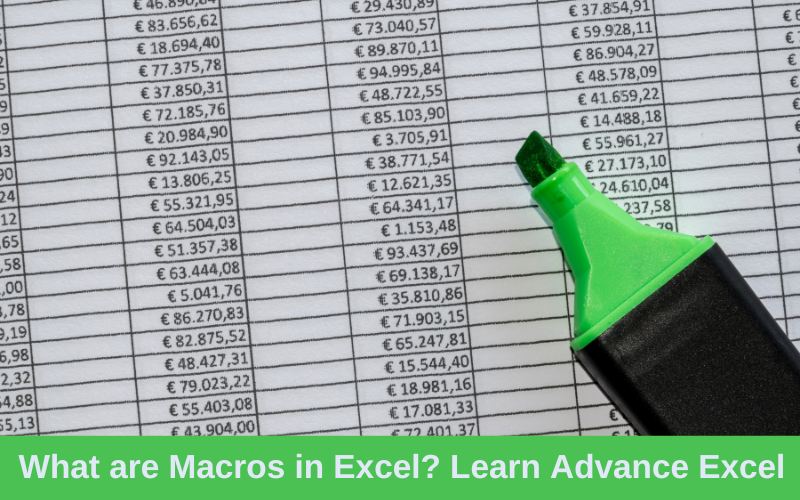The pursuit of efficiency and optimization is never-ending in a world driven by technical developments and digital innovation. As entrepreneurs, professionals and hobbyists, we always look for the methods which might improves our workflows, reduce repetitive chores, and increase productivity. Microsoft Excel has been a loyal partner for years, assisting us in crunching numbers, analyzing data, and presenting insights. But what if we told you there’s a secret treasure within Excel that might catapult your productivity to new heights? Excel macros, the unsung heroes of automation, come into play. Here, we’ll go on an exciting adventure to discover Excel macros’ untapped potential and how they can help you excel like never before.
What are Excel Macros?
Before getting into the phenomena, let’s firstly get to know about these. An Excel macro is a single operation or a sequence of activities that may be documented, recognised, stored, and performed as many times as needed and whenever it is desired. We may use macros to automate repetitive processes related with data processing and data reporting that must be completed on a regular basis.
Excel Automation
Automation has long been promoted as a method to achieve tremendous levels of efficiency while freeing us up to focus on what really the important aspects are i.e. creativity, innovation, and problem solving. Excel macros, which are frequently disregarded or misunderstood, have the revolutionary capacity to automate repetitive processes, freeing up crucial time and brainpower for more important duties.
At first look, macros may appear intimidating, as though they are solely for experienced programmers or tech-savvy persons. However, with a little instruction and interest, anyone may utilize their powers. Consider the possibility of performing a succession of sophisticated procedures, data transformations, and formatting jobs with a single click. That’s Excel macro wizardry at work!
Getting Started with Excel Macros: To take use of the power of Excel macros, do the following steps:
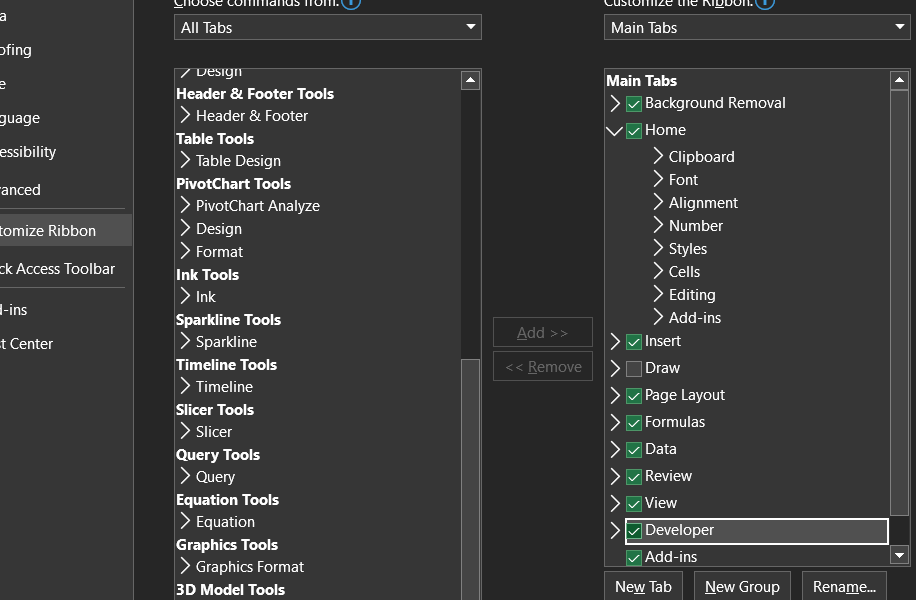
- Enable the Developer Tab: First, enable the “Developer” tab in Excel. Have a click on “File”-> “Options” -> “Customize Ribbon” and enable the “Developer” option.
- Create a Macro: Reach out to the “Developer” tab and click “Record Macro.” Give it a name and a location to save it. Excel will going to start tracking your actions.
- Carry out actions: Execute the sequence of tasks you wish to automate, such as formatting, data filtering, or chart creation.
- Stop recording: When all the steps are completed, click the “Stop recording” option in the Developer tab.
- Run Macro: Run the macro by pressing the given key or find it in the “Macro” dialog box.
Caution: Because macros can include strong commands that change your data or files, be sure you understand the code before running it. Before employing a macro, always backup crucial files, especially if you are unfamiliar with its source.
Routine Work Automation in Excel
Excel macros are great for automating repetitive tasks that you do frequently. You may programme a macro to do repeating activities for you, such as formatting data or executing the same computations frequently.
Data cleaning and transformation
Macros may be used efficie`ntly for data cleaning and transformation. For example, you may write a macro to split data from one column into other columns, erase duplicates, or change the case of the text.
Data analysis and visualization
Excel macros are frequently used to automate tough data analysis activities such as sorting, filtering, and making charts and graphs. This may be quite beneficial when working with large datasets.
Conditional Formatting
It is easier to see and emphasize certain data in response to specific conditions by utilizing macros to apply conditional formatting in line with stated criteria.
Report Creation
Macros may automate the whole process of creating reports that need the same data processing and analysis each time, resulting in accurate and consistent output.
Automated Calculations
Macros are capable of doing complex calculations automatically. This makes them valuable for forecasting, financial modeling and any other circumstance where iterative computations are required.
Processing in batches
A batch of files or sheets can be handled by macros, which can perform the same actions on all of them at the same time.
Import and export of data
If you often import or export data from Excel to other programmes or files, macros can help you save time and reduce the potential of human mistake.
User Interfaces with Specialized Functions
Excel workbooks may be utilized in a more efficient and easy manner by employing macros to create individual dialogue boxes, input forms, or buttons.
Other applications integration
Excel macros may be connected with other Microsoft Office products (such as Word and Outlook) as well as third-party applications, allowing you to create seamless workflows across many programmes.
Time-saving
Task automation can help you save a lot of time and reduce the potential of human error while manually manipulating data.
Increased Accuracy
Automation reduces the risk of human error, resulting in more dependable data.
Excel macros offer several advantages, but they must be used with caution. Poorly written macros or those derived from untrustworthy sources may produce unexpected consequences or pose security risks. As a result, it’s critical to ensure that macros are well tested and only allowed to run in dependable workbooks.
When dealing with Excel macros, just go with the two options: either manually write VBA code using Excel’s Visual Basic Editor (VBE), which records your actions and generates VBA code, or use the built-in macro recorder.
Finally, we reached to the end of our discussion of Excel macros, it becomes pretty clear that they can change the way we work with data and spreadsheets. Automation is no longer a mystical concept used only by IT experts; this is now freely available technology that can increase the productivity of all Excel users. Embrace the hidden power of Excel macros and find yourself on the road to efficiency, accuracy and inspiration in your professional activities.
Learn Advance Excel course in Delhi at ESS Computer Institute in Dwarka offline and online