e-Accounting Course
Institute In Dwarka Mor
Ess Computer Institute is your superior destination for professional training in Dwarka Mor for the best eAccounting course and banking course.
12-Months Course Duration
1000+ Learners Trained
Guaranteed Placement
Guaranteed Certification
12-Months Course Duration
5000+ Learners Trained
Guaranteed Placement
Guaranteed Certification
Course Curriculum
- MS-WORD- Microsoft Word or MS Word is a graphical word processing program that users can type with. It is made by the computer company Microsoft.
- MS-EXCEL-MS Excel is a commonly used Microsoft Office application. It is a spreadsheet program that is used to save and analyze numerical data.
- MS-POWER POINT-PowerPoint is presentation software that enables users to create engaging presentations that consist of individual pages, or slides, which may contain text, graphics, sound, movies, hyperlinks, and other objects.
Advanced Excel is all about mastery over formulas, VBA (Visual Basic for Applications) programming, and other Excel features for handling complex tasks. Experts can use Excel for more advanced purposes like data analytics and simulation.
- Introduction of Excel
- Formats of cells
- Conditional formatting with rules and colors
- Working with cells
- Protection excel data
- Working with chart
- Formulae
- Sum of entire cells, particular cells
- Subtraction, multiplication and division
- Average formula, rank
- Conditional formulae
- Mark sheet creation
- Payroll sheet creation
- Countif and sumif
- Countifs and sumifs with multiple conditions
- Lookup, vlookup and hlookup formulas
- Fixing of formulae
- Pmt (per month installment calculation)
- Simple interest calculation
- Running total
- Text formula
- Concatenate formula
- Round formulae
8. Worksheets9. Bills creation with GST
10. Attendance sheet format
1. Introduction of Tally
2. Basics of Accounting
3. Formation of company
4. Masters of tally
- Accounts info
- Single and multiple ledgers
- Alteration of ledgers
- Deletion of ledgers
- Groups of Tally
- Inventory details
- Stock groups, categories and stock items
5. Vouchers entries
- Company features details
- Payment, receipt, journal and contra
- Voucher mode and invoice mode
- Sale and purchase invoices
- Debit and credit notes details
- Order processing
- Purchase and sales order processing
- Purchase and sales challan
- Rejections
- Invoicing
- Returns and payments/receipts
- Modes of discounts
6. Manufacturing of goods
- Purchasing of goods
- Bills of material
- Voucher creations
- Manufacturing details
7. Payroll maintenance
- Employees group, categories
- Employees details
- Units
- Attendance heads
- Pay heads
- Attendance of employees
- Payroll voucher details
8. Analysis of data
- Balance sheet
- Profit and loss and trial balance
- Stock details and summary
- Day book
- Outstanding’s and payables analysis
- Godown management
9. Taxation
- Vat: payable, refundable and multi vat
- CST
- Service tax
10. GST (goods and services tax)
- Introduction of GST
- Establishment of tally
- Components of tally
- Dealers of market
- Rules and rates of GST
- Benefits of GST
- Statutory and taxation
- Goods and services treatment in tally
- Inter state
- Intra state
- Multi GST
- GST with discounts
- GSTIN details
- Printing of invoicing
- Analysis of GST
- Computation of GST
- Payment transaction of GST
11. TDS
12. Practical problems of tally
13. Worksheets
- Post-dated voucher entry
- Interest calculation
- Job costing
- Cost centers
- Price level/ multiple price level
- Sale of assets with depreciation
- Zero / actual valued
- Bills transection in voucher mode
- Export & import
- Company backup/ restore
- Logo
- Multi-Currency
- Invoice printing
- Cheque printing

MERN Stack Development: This well-liked open-source technology stack makes it possible to develop dynamic websites that are scalable, reliable, and effective. What is MERN stack? How does it function? How are these apps organized on the contemporary internet? How everything functions internally and how they are hosted. We’ll pay close attention and comprehend everything!
This course aims to give you the complete knowledge and practical skills what you need to design robust and scalable web applications, regardless of your level of experience Whether you’re a developer with experience hoping to upgrade your skills or someone just attempting to get started.
Tools and Technologies covered
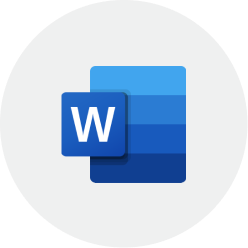
MS Word
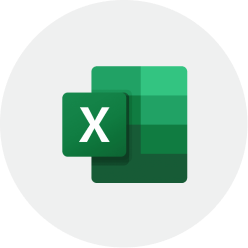
Excel
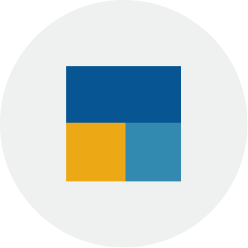
Tally Prime

PowerPoint
Get Certified and Grow your career
You will receive a certificate from ESS Institute for completing Graphic Designing course that will help you find the most relevant jobs like…
Account Executive, Tally Operator, Administrator executive, Excel/MIS Executive.

Skills you will learn
Standards of accounting, Knowledge of regulatory standards, General business knowledge, Software proficiency, Data analysis.
Job Opportunities
Account Executive, Tally Operator, Administrator executive, Excel/MIS Executive, Inventory , Clerk Tax Consultant, Banking Clerk, Accountant, Senior Accountant, Account Manager
Course For
Freshers, Students, Business Owners, Entrepreneurs
Minimum Eligibility
Candidates should beat least 17 years of age and should have passed Class X from any recognized board.
Enroll Now

Frequently Asked Questions
Look at the most common frequently asked questions of students in 2023-24
It is imperative that before learning the MERN stack, one has a basic understanding of web development. You must therefore have knowledge of HTML5, CSS3, and JavaScript before you can begin learning MERN Stack. Gaining these skill sets will help you learn MERN Stack more quickly as you work your way through its complexities. But if you are a beginner, it won’t be a big issue to get all these things. Your basics will be all cleared with in the course itself.
MERN Stack outperforms rival Stacks in Ul rendering and performance, is still fully open-source, and only requires JavaScript as its programming language. The JavaScript library/framework used by MERN Stack is React.js, as opposed to Angular.js, which is the only distinction between it and MEAN Stack. Therefore, the differences in Ul rendering and performance are found in the framework and library. Although the Angular.js framework and the React.js library are more recent, there are advantages and disadvantages to both. Additionally, Angular.js has a steeper learning curve than React.js, according to some programmers.
MERN Stack is a highly sought-after skill because creating modern web pages and applications is critical for almost every business, large or small. The technologies in this stack are the current industry leaders for dynamic and responsive JavaScript programming. If you’ve worked with other web stacks, learning MERN could be just what you need to advance your career. MERN is a great option if you’re learning web stacks for the first time because of its wide range of applications. MERN Stack developers frequently benefit from high beginning pay, remote work options, and chances for continued professional growth.
