Diploma in Computer Application (DCA)
Best Computer Application training institue in Delhi
DCA, Diploma in Computer Application is a one-year diploma course in the field of Computer Applications that involve the study of numerous computer applications such as MS Office, Internet Applications, Operating System, Accounting, Graphics such as Photoshop, coral draw, and web content like HTML and CSS among other subjects.
You can join the top computer application institute in Delhi
Book You Demo Class
12-Months Course Duration
10000+ Learners Trained
Guaranteed Placement
Guaranteed Certification
12-Months Course Duration
10000+ Learners Trained
Guaranteed Placement
Guaranteed Certification
Learn Modern Computing from Best Computer Institute in Delhi
Get started on a life-changing journey today by learning DCA at a Computer Application institute in Delhi. The course is comprehensive and takes 12 months, equipping learners with the skills they need to survive in the digital world. The study program starts with basics in computer and IT tools and emphasises how to use the Office software applications like Microsoft office with tutorials. MS Word will be for document writing purposes after which you learn Excel for data analysis and visualisation, and PowerPoint for crafting compelling presentations.
But at our institution, we go beyond these basic steps — into website development. It is significant these days because everything happens online now. We teach you how to organise different materials into pages using HTML and CSS from scratch because there are no shortcuts allowed.
We will put up with nothing less in this aspect since a hands-on approach helps save time. We help you achieve professionalism through practice when you make your websites. We also introduce you to JavaScript, the programming language that brings interactivity to the web. Through our course, you can create websites and bring them to life.
Course Curriculum
- Operating System Basics
- Desktop Environment:
1. Understanding the Start Menu and Taskbar.
2. Navigating system folders: Documents, Downloads, and Pictures. - File Management:
1. Creating, Renaming, and Deleting Files/Folders.
2. Understanding File Extensions and Types. - OS Applications : ms paint,notepad,wordpad
- Microsoft Word
Home Tab:
1. Font Formatting: Bold, Italic, Underline, Font Size, and Color.
2. Paragraph Formatting: Alignment, Line Spacing, Indentation, Bullets, and Numbering.
3. Styles: Applying and Modifying Styles.
Insert Tab:
1. Inserting Tables, Pictures, Shapes, and SmartArt.
2. Adding Headers, Footers, and Page Numbers.
3. Creating and Formatting Tables.
Design Tab:
1. Document Themes and Styles.
2. Page Backgrounds: Colors, Watermarks, and Borders.
Layout Tab:
1. Setting Margins, Orientation, and Size.
2. Paragraph Spacing and Indentation.
3. Column Layouts and Page Breaks.
References Tab:
1. Inserting Table of Contents, Footnotes, and Endnotes.
2. Adding Citations, Bibliography, and Captions.
3. Managing Sources and Cross-References.
Mailings Tab:
1. Creating Mail Merge Documents for Letters, Labels, and Envelopes.
2. Setting Up Recipients and Merging Fields.
3. Previewing and Completing the Mail Merge.
Review Tab:
1. Spelling & Grammar Check.
2. Using Thesaurus and Word Count.
3. Track Changes, Comments, and Comparing Documents.
View Tab:
1. Document Views: Read Mode, Print Layout, and Web Layout.
2. Show/Hide Ruler, Gridlines, and Navigation Pane.
3. Managing Windows: Split, Arrange, and Switch - Microsoft Excel
Introduction to Excel:
1. Understanding the Excel Interface: Ribbon, Workbook, Worksheets.
2. Basic Data Entry: Numbers, Text, Dates.
Formats of Cells:
1. Formatting Cells: Font, Alignment, Number, Border, Fill, and
Protection.
2. Conditional Formatting: Applying Rules, Using Data Bars, Color
Scales, and Icon Sets.
Working with Cells:
1. Inserting, Deleting, Merging, and Splitting Cells.
2. Protection of Excel Data: Locking Cells, Protecting Worksheets, and Workbooks.
Working with Charts:
1. Creating and Customizing Charts: Column, Line, Pie, Bar.
2. Formatting Chart Elements: Titles, Legends, Axes, Data Labels.
Formulas and Functions:
1. Basic Arithmetic: SUM, SUBTRACTION, MULTIPLICATION, DIVISION.
2. AVERAGE Formula, RANK Function.
3. Conditional Functions: IF, COUNTIF, SUMIF.
4. Advanced Conditional Functions: COUNTIFS, SUMIFS with Multiple Conditions.
5. Lookup Functions: VLOOKUP, HLOOKUP, LOOKUP.
6. Fixing Formulas: Absolute and Relative References.
7. Financial Functions: PMT (Per Month Installment Calculation), Simple Interest Calculation.
8. Running Total: Creating a Cumulative Sum.
9. Text Functions: CONCATENATE, LEFT, RIGHT, MID, UPPER, LOWER, PROPER.
10. Rounding Functions: ROUND, ROUNDUP, ROUNDDOWN.
Worksheets:
1. Managing Worksheets: Inserting, Deleting, Renaming, Moving, and Copying.
2. 1. Formatting Worksheets: Headers, Footers, Page Setup, and Printing.
Practical Applications:
Mark Sheet Creation: Using Formulas to Calculate Totals, Averages, and Grades.
2. Payroll Sheet Creation: Managing Salaries, Taxes, and Deductions.
3. Bills Creation with GST: Designing and Calculating Tax in Excel.
4. Attendance Sheet Format: Tracking and Analyzing Attendance Data - Microsoft PowerPoint
Creating Presentations:
1. Selecting Themes and Layouts.
2. Inserting and Formatting Text, Images, and Shapes.
3. Adding and Arranging Slides. - Design and Formatting:
1. Using Slide Master for Consistent Design.
2. Applying Transitions and Animations.
3. Customizing Slide Backgrounds and Themes. - Multimedia and Interactivity:
1. Embedding Videos and Audio.
2. Creating Hyperlinks and Action Buttons.
3. Designing Interactive Presentations. - Final Project:
1. Comprehensive Project Combining Word, Excel, and PowerPoint.
2. Creating Creative Templates and Resume Format in MS WORD
- HTML
What is HTML
HTML Documents
Basic Structure of an HTML Document
Creating an HTML Document
Mark up Tags
Heading and Paragraph
Line Breaks
Introduction to Elements of HTML
Working with Text
Text Formatting
1. Strong
2. Em
3. Ins
4. SuperScript
5. Subscript
Working with Lists, Tables, and Frames
Working with Hyperlinks, Images, and Multimedia
Working with Forms and Controls - CSS
CSS Introduction
Types of CSS
1. Inline
2. Internal
3. External
Combinators
1. Accessing Immediate Child
2. Accessing First Sibling
3. Accessing All Siblings
Pseudo Classes
Text Formatting
Background
1. Setting Background Color
2. Setting Background Image
3. Setting Multiple Background Images
4. Setting Gradient Color
Float
Position
1. Sticky
2. Fixed
3. Absolute
4. Relative
5. Static
Filters
Transformations
1. Rotations
2. Scaling
3. Skew
4. Translatory Motion using Translate
Animations - JavaScript
Introduction to JavaScript
Formulas
1. Addition
2. Subtraction
3. Multiplication
4. Division
5. Modulus
6. Power
Random Function
Conditional Statements
1. switch case
2. If Statement
3. Ladder If-Else 4. Statement
5. Nested If-Else
JavaScript Loops
1. For Loop
2. While Loop
3. Do While Loop
4. For Each
5. Break & Continue in Loop
JavaScript Alerts and Pop-ups
Events in JavaScript – Click, Blur , Change
1. Key Events
2. Mouseout
3. MouseOver
Scroll
4. EventListener
Form Validations
JavaScript Worksheet
Project - DHTML
Introduction to DHTML
Dynamic Content
CSS Positioning in DHTML
JavaScript for Interactivity
Combining HTML, CSS, and JavaScript for DHTML
Projects
- Adobe Illustrator
Introduction to Illustrator Interface
1. Understanding the workspace
2. Basic tools and panels overview
Creating Simple Vector Shapes
1. Drawing basic shapes (rectangle, ellipse, polygon)
2. Understanding paths and anchor points
Working with Colors
1. Fill and stroke colors
2. Color swatches and gradients
Basic Text Manipulation
1. Adding and editing text
2. Basic typography settings
Introduction to Layers
1. Understanding the layers panel
2. Organizing elements using layers - Adobe Photoshop
Introduction to Photoshop Interface
1. Navigating the workspace and tools
2. Understanding the toolbar and panels
Basic Image Editing
1. Cropping, resizing, and rotating images
2. Adjusting brightness, contrast, and color balance
Working with Layers
1. Creating, duplicating, and organizing layers
2. Understanding layer styles and blending modes
Basic Selection Tools
1. Using the Marquee, Lasso, and Magic Wand tools
2. Simple photo manipulations with selections
Text and Typography
1. Adding text to images
2. Basic text effects and styles - Adobe InDesign
Introduction to InDesign Interface
1. Understanding the workspace and tools
Creating and Saving New Documents
1. Working with Pages
2. Adding, deleting, and organizing pages
3. Master pages and page numbering
Text and Typography Basics
1. Creating text frames
2. Basic paragraph and character styles
Placing and Formatting Images
1. Placing images within a document
2. Basic image adjustments (fit, crop)
Creating Simple Layouts
1. Using grids and guides
2. Designing a basic magazine or brochure layout - Canva
Introduction to Canva Interface
1. Overview of the workspace and templates
Basic Tools and Elements
1. Creating Simple Designs
2. Using pre-made templates for social media, posters, etc.
3. Customizing text, colors, and images
Working with Elements
1. Adding and editing shapes, lines, and icons
2. Basic layering and grouping
Exporting and Sharing Designs
1. Saving and downloading designs in various formats
2. Sharing designs directly from Canva
1. Introduction of Tally
2. Basics of Accounting
3. Formation of company
4. Masters of tally
- Accounts info
- Single and multiple ledgers
- Alteration of ledgers
- Deletion of ledgers
- Groups of Tally
- Inventory details
- Stock groups, categories and stock items
5. Vouchers entries
- Company features details
- Payment, receipt, journal and contra
- Voucher mode and invoice mode
- Sale and purchase invoices
- Debit and credit notes details
- Order processing
- Purchase and sales order processing
- Purchase and sales challan
- Rejections
- Invoicing
- Returns and payments/receipts
- Modes of discounts
6. Manufacturing of goods
- Purchasing of goods
- Bills of material
- Voucher creations
- Manufacturing details
7. Payroll maintenance
- Employees group, categories
- Employees details
- Units
- Attendance heads
- Pay heads
- Attendance of employees
- Payroll voucher details
8. Analysis of data
- Balance sheet
- Profit and loss and trial balance
- Stock details and summary
- Day book
- Outstanding’s and payables analysis
- Godown management
9. Taxation
- Vat: payable, refundable and multi vat
- CST
- Service tax
10. GST (goods and services tax)
- Introduction of GST
- Establishment of tally
- Components of tally
- Dealers of market
- Rules and rates of GST
- Benefits of GST
- Statutory and taxation
- Goods and services treatment in tally
- Inter state
- Intra state
- Multi GST
- GST with discounts
- GSTIN details
- Printing of invoicing
- Analysis of GST
- Computation of GST
- Payment transaction of GST
11. TDS
12. Practical problems of tally
13. Worksheets

Top Skills for the Modern Workplace
While you move forward in our DCA course, you will discover more advanced concepts that make our program distinct. A standout feature is its comprehensive chapter about Graphic Design. Here students receive practical exposure on the use of industry-standard software packages such as Adobe Photoshop, CorelDRAW and Adobe Illustrator. These resources are essential in developing amazing creations, including logos, marketing materials and even digital arts.
But what makes our curriculum and program truly stand out is Tally Prime. Knowing financial software is very important in modern-day business operations, Tally being one of them. It encompasses everything from fundamental accounting principles to more intricate elements like GST compliance or payroll management among others. With such information, you can always be useful wherever accounting services are required in an organisation.
At our Computer Application institute in Delhi, we think that learning comes from doing it yourself which is why we have included hands-on assignments in all courses offered here such as practical projects based on reality. Upon completion of this course, we ask each student to develop a website which shows how well they understood what was taught in the course. By choosing our Diploma in Computer institute in Delhi, with over 10,000 students trained and our commitment towards guaranteed placements as well as certifications; you make your first steps into the digital world successful careers. Come and see for yourself what computer applications entail as we help you tap into this constantly changing field and successfully become a master.
Tools and Technologies covered
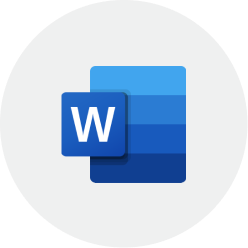
MS Word

Photoshop
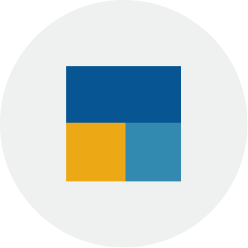
Tally Prime

HTML

CSS
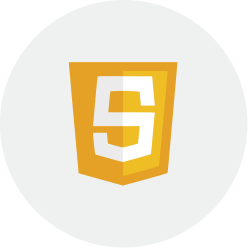
Java

Corel draw

Illustrator
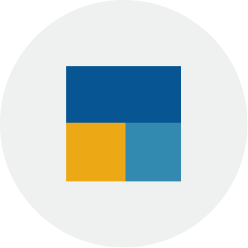
Tally Prime
Get Certified and Grow your career
You will receive a certificate from ESS Institute for completing Graphic Designing course that will help you find the most relevant jobs like…
Account Executive, Tally Operator, Administrator executive, Excel/MIS Executive.

Skills you will learn
MS Office, Internet Applications, Operating System, Accounting , Graphics such as Photoshop , coral draw, and web content like HTML and CSS
Job Opportunities
Graphic Designer, Web Developer, System Tester, Application Support, Executive, Web Designer, Computer Operator, Software Developer, Data Entry Operator.
Course For
Freshers, Students, Business Owners, Entrepreneurs
Minimum Eligibility
Candidates should beat least 17 years of age and should have passed Class X from any recognized board.
Enroll Now

Frequently Asked Questions
Look at the most common frequently asked questions of students in 2023-24
It is imperative that before learning the MERN stack, one has a basic understanding of web development. You must therefore have knowledge of HTML5, CSS3, and JavaScript before you can begin learning MERN Stack. Gaining these skill sets will help you learn MERN Stack more quickly as you work your way through its complexities. But if you are a beginner, it won’t be a big issue to get all these things. Your basics will be all cleared with in the course itself.
MERN Stack outperforms rival Stacks in Ul rendering and performance, is still fully open-source, and only requires JavaScript as its programming language. The JavaScript library/framework used by MERN Stack is React.js, as opposed to Angular.js, which is the only distinction between it and MEAN Stack. Therefore, the differences in Ul rendering and performance are found in the framework and library. Although the Angular.js framework and the React.js library are more recent, there are advantages and disadvantages to both. Additionally, Angular.js has a steeper learning curve than React.js, according to some programmers.
MERN Stack is a highly sought-after skill because creating modern web pages and applications is critical for almost every business, large or small. The technologies in this stack are the current industry leaders for dynamic and responsive JavaScript programming. If you’ve worked with other web stacks, learning MERN could be just what you need to advance your career. MERN is a great option if you’re learning web stacks for the first time because of its wide range of applications. MERN Stack developers frequently benefit from high beginning pay, remote work options, and chances for continued professional growth.
