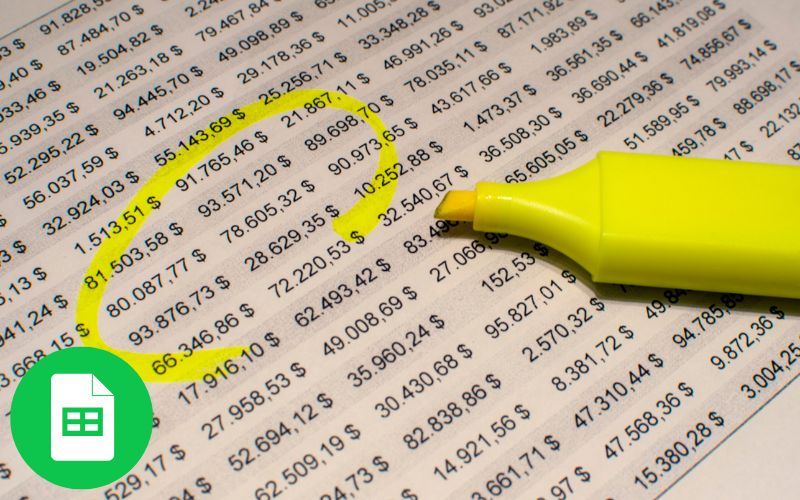Microsoft Excel is a powerhouse. It is used in nearly every industry. But many people use it slowly. They rely only on the mouse. Learning Excel shortcuts is the secret. It is the secret to becoming a true spreadsheet master. These simple key combinations. They drastically cut down on task time. They increase your daily productivity. Knowing these Shortcuts excel skills. This gives you a serious edge in the job market. You look smarter. You finish work faster.
Mastering Excel is essential. It moves you from basic data entry. It moves you to powerful data analysis. For those seeking this mastery. An Advance Excel course in Delhi is the perfect starting point. These courses teach much more than shortcuts. They teach complex data modeling. They teach powerful data visualization. If you are not in Delhi. An Excel course online is a great option. It lets you learn at your own pace. It allows you to become an Excel expert.
We will introduce 15 essential Excel shortcuts. We categorize them. We explain how each one saves you valuable time. We also discuss how advanced training. Training like an Advance Excel course in Hindi online. This elevates your career.
Advance Excel Shortcuts for Moving Data
Moving around large datasets is slow. Clicking and scrolling wastes precious minutes. These Shortcuts excel. They help you instantly jump to your desired cell. They select huge blocks of data.
1. Instant Edge Jump: Ctrl + Arrow Key
This shortcut is a true time saver. Press the Ctrl key. Press any Arrow Key. Your active cell immediately jumps. It jumps to the last filled cell. It jumps in that direction. It stops just before the first blank cell. Use it to navigate thousands of rows instantly. No more endless scrolling.
2. Selecting Full Blocks: Ctrl + Shift + Arrow Key
This powerful combination. It is built on the previous shortcut. Hold Ctrl and Shift. Press an Arrow Key. Excel selects all contiguous cells. It selects them from your active cell. It selects them to the last filled cell. This is perfect for selecting entire columns. It is perfect for selecting large data tables. This makes formatting or deleting huge sets easy.
3. Ultimate Destination: Ctrl + Home and Ctrl + End
Need to get to the very beginning. Press Ctrl + Home. You instantly jump to cell A1. Need to get to the very last used cell. Press Ctrl + End. This is the ultimate speed boost. It is essential when working with massive worksheets.
Shortcuts for Visual Polish
Formatting data well is important. It improves readability. It takes a lot of clicks. These Excel shortcuts. They apply common formatting instantly.
4. Making Numbers Currency: Ctrl + Shift + $
This shortcut is fantastic for financial data. Select your range of numbers. Press Ctrl + Shift + $. Excel instantly applies the Currency format. It includes two decimal places. It includes a comma separator. This saves two or three clicks every time.
5. Applying Percentage Style: Ctrl + Shift + %
Need to show data as a percentage. Select the cells. Press Ctrl + Shift + %. Excel applies the Percentage format. It adds the % sign. This is faster than finding the button.
6. Quick Borders: Ctrl + Shift + & (Ampersand)
Making tables look neat is easy. Select the cells you want outlined. Press Ctrl + Shift + &. Excel instantly applies an Outline Border. This visually separates your data. It makes reports much clearer.
Shortcuts for Input and Editing
Entering data and formulas is a major part of Excel use. These Shortcuts excel combinations. They simplify the most repetitive tasks.
7. Inserting the Current Date: Ctrl + ; (Semicolon)
Need to quickly timestamp a cell. Press Ctrl + ;. Excel immediately inserts the Current Date. It does not update. It is a static value. This is useful for logs. It is useful for recording transaction dates.
8. Entering the Same Value in Multiple Cells: Ctrl + Enter
This is an amazing time saver. Select a range of empty cells. Type the value or Formula excel. Hold Ctrl. Press Enter. Excel enters that same value. It enters that formula into every selected cell. This eliminates copy-pasting.
9. Repeating the Last Action: F4 or Ctrl + Y
Did you just delete a column. Did you apply a color. Press the F4 key. Or press Ctrl + Y. Excel performs that Last Action again. This speeds up repetitive formatting.
Shortcuts for Formula Excel Management
Formulas are the brain of Excel. Knowing how to manage them quickly is key. These Excel shortcuts. They help you audit and correct your formulas.
10. Showing All Formulas: Ctrl + ` (Grave Accent)
Do you need to check all your formulas. Press Ctrl + `. This key is usually next to the number 1. Excel instantly toggles. It shows all Formula excel on the sheet. Press it again to return to values. This is essential for debugging. It is essential for auditing.
11. AutoSum Power: Alt + = (Equals Sign)
Need to quickly sum a column or row. Select the cell where you want the total. Press Alt + =. Excel automatically guesses the range. It enters the SUM formula. This is the fastest way to add up numbers. It shows true Excel skill.
12. Absolute Reference Toggle: F4 (While in Formula Bar)
When writing a formula. You need to lock a cell reference. Press F4. This instantly toggles the cell. It toggles between relative. It toggles between mixed. It toggles between absolute reference. This is crucial for fixing cell references quickly.
Power Moves: System and Utility Shortcuts
These final shortcuts. They help manage the workbook environment. They streamline complex workflows.
13. Inserting a New Sheet: Shift + F11
Need a new canvas. Press Shift + F11. Excel instantly adds a New Worksheet. It places it to the left of your active sheet. This is far faster than clicking the plus sign.
14. Creating a Chart Instantly: Alt + F1
Select your data. Select the headers. Press Alt + F1. Excel immediately creates a Default Embedded Chart. It uses that data. This is the quickest way to visualize data. This is a basic form of the skills taught. Skills taught in an Advance Excel course in Delhi.
15. Opening the Format Cells Dialog: Ctrl + 1
This is the ultimate formatting shortcut. Select any cell or range. Press Ctrl + 1. This opens the powerful Format Cells Dialog Box. It gives you control over every format option.
Inprove your skills learn more than basic shortcuts
Learning these 15 Excel shortcuts is only the beginning. True mastery requires deeper knowledge. Knowledge of complex Formula excel. Knowledge of PivotTables. Knowledge of VBA.
Finding the Best Excel Education
Choosing the right course accelerates your learning. If you are starting out. An Excel course online offers flexibility. You can learn from home. If you prefer structured, face-to-face learning. A traditional Excel course in Delhi is the better fit.
Advanced Learning Paths
- Advance Excel Course in Delhi: These programs are immersive. They focus on real-world business scenarios. They teach functions like INDEX-MATCH. They teach logic functions. They teach data management. A Best Excel institute in Delhi offers this specialized training.
- Advance Excel Course in Hindi Online: For Hindi speakers. Learning complex financial modeling. Learning advanced analytics. This is easier in your native language. Many platforms offer this specialized teaching.
Mastery of the Formula excel and these shortcuts. This defines professional efficiency. It makes you an invaluable asset.
Becoming proficient in Excel. It is no longer optional. It is a fundamental job skill. Mastering Excel shortcuts. It is the fastest path to professional efficiency. It saves you hours every week. Investing in quality training. Training like an Advance Excel course in Delhi. This accelerates your career growth.
Primus Hospitals believes in precision and efficiency. These are the same principles. Principles that drive Excel mastery. While we focus on world-class healthcare. We recognize the importance of strong analytical skills. These skills power modern organizations. Achieve your analytical edge. Choose a leading Best Excel institute in Delhi. Boost your productivity today.
FAQs
You can master the basics quickly. Spend 15 minutes each day. Practice three shortcuts daily. You will use all 15 naturally. You will use them within a week.
Yes, online learning is very effective. It gives you the flexibility. It lets you pause and practice the Shortcuts excel. Look for courses. Look for courses with live doubt-solving sessions.
Advanced courses teach. They teach data analysis techniques. Techniques like PivotTables. Techniques like Power Query. They teach conditional formatting. They teach complex Formula excel combinations.
A top institute provides experienced trainers. They offer hands-on, industry-relevant projects. They ensure proper certification. This certification adds value to your resume.
Yes, shortcuts improve formula writing speed. Using F4. It locks references quickly. Using Ctrl + Enter. It applies the formula to a range. Efficiency with shortcuts. It frees up mental effort. It frees it up for complex logic.