The Excel “CONVERT” function states that it is possible to convert numbers between different measuring systems. It is therefore possible for one to convert numbers, for instance, from metres to feet. We are able to convert figures from pounds to grammes. Numbers in feet can be converted to centimetres.
Learn Convert function in Excel from our trainers at our Advance Excel institute in Delhi with examples and screenshot
It has 3 primary arguments –
- The number to be converted
- The existing unit
- The new unit
This is the Excel syntax for the CONVERT function.
=CONVERT(number,from_unit,to_unit)
For instance, to convert 100 miles to kilometres, use the CONVERT function as follows:
=CONVERT(100, “mi”, “km”)
This will give the corresponding value in km.
How to Use CONVERT Function in Excel?
Excel has an integrated Convert feature to change the measuring units of data. Weight, distance, time, and travel are some of the most often used metrics.
Let us explore with examples:
Example 1.
Below is a table displaying the body weight information of the five competitors.
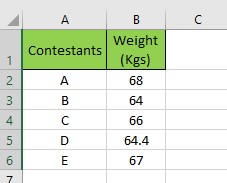
Let’s calculate their weight in pounds.
Step 1. Open Convert Function
Firstly, we need to open the convert function in C2. Like, =CONVERT()
Step 2. Select the Number
We want to change the number to the value of the B2 cell. Thus, we have to specify the B2 cell as the reference , here, it is 68.
Step 3. Specify the Current Unit
The second element is “From Unit”. The current unit must be specified first. Thus, “Kilogram” is the unit of measurement in use right now. It is then appropriate to select “G” from the list as the current unit.
Note: Why did we choose “g”?
The list includes a few particular units from which to select. For instance, we won’t be able to use “kg” in this situation; instead, we will use “g” and make up the variation by multiplying the outcome by 1000 to match the actual unit.
As such, you have to select the accessible unit and then make mathematical adjustments to the output.
Later on, we will go over these unit details in more depth.
Step 4. Specify the unit we need the result in
The last argument is “To Unit.” Since we need to convert to “pounds,” select “LBM.”
Step 5. Adjust mathematically if needed
Considering that “g” is used in place of “kg”. To obtain the precise value, we must multiply the result by 1000. Thus, close the brackets and multiply the entire syntax by 1000.
Step 6. Press Enter
Press “Enter” to get the outcome. Just drag the formula to further cells.
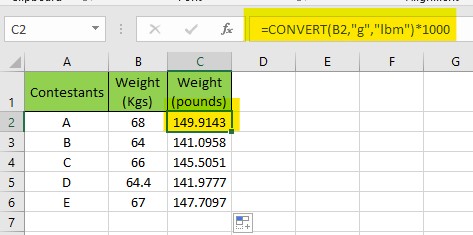
Example 2.
Let’s look at the same table with the height data added.
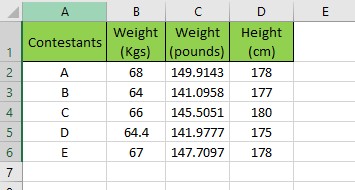
Just follow the same steps-
Step 1. Open Convert function in cell E2 i.e. =CONVERT(
Step 2. For the first argument “number”, select the cell D2 i.e. 178. It will look like, =CONVERT(D2,
Step 3. For the second argument “from_unit”, select “m” from dropdown. It will show as =CONVERT(D2, “m”,
Step 4. For the last argument “to_unit”, select “foot” from the dropdown and close the bracket i.e. =CONVERT(D2, “m”, “ft”).
Step 5. We will divide the result by 100 since 1 m = 100 cm, which means that 1 cm = 1/100 m, to make up for the discrepancy resulting from selecting “metre” instead of “centimetre.” It will end up like this,
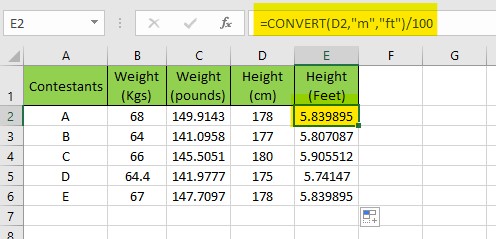
Similarly, we can use this function for different types of units like temperature , pressure, speed, force, distance, time, etc.
Facts to Consider while performing the function.
- To prevent mistakes, we must confirm the measurement key we are using in the calculation.
- In the meanwhile, take note that the number argument must always be a numerical value or a cell reference to a numerical value; otherwise, the #NUM! Error may occur.
- Every argument in the formula is important to be specified.
- This function is case-sensitive.
- If it cannot identify a unit string, it will return the #N/A error.
- In cases when the units are incompatible, it will return the #N/A error.
- When a number is invalid, it returns the #VALUE! error.
Measurement Units
There are several measuring categories. There are various measuring units for each category. The tables below display the units accessible to the CONVERT function in each category. In all circumstances, Unit can be used for either from_unit or to_unit within the same category.
| DISTANCE | UNIT |
| Metre | “m” |
| Statute mile | “mi” |
| Nautical mile | “Nmi” |
| Inch | “in” |
| Foot | “ft” |
| Yard | “yd” |
| Angstrom | “ang” |
| Ell | “ell” |
| Light-year | “ly” |
| Parsec | “parsec” or “pc” |
| Pica (1/72 inch) | “Picapt” or “Pica” |
| Pica (1/6 inch) | “pica” |
| U.S survey mile (statute mile) | “survey_mi” |
| Pressure | Unit |
| Pascal | “Pa” (or “p”) |
| Atmosphere | “atm” (or “at”) |
| mm of Mercury | “mmHg” |
| PSI | “psi” |
| Torr | “Torr” |
| Weight and mass | Unit |
| Gram | “g” |
| Slug | “sg” |
| Pound mass (avoirdupois) | “lbm” |
| U (atomic mass unit) | “u” |
| Ounce mass (avoirdupois) | “ozm” |
| Grain | “grain” |
| U.S. (short) hundredweight | “cwt” or “shweight” |
| Imperial hundredweight | “uk_cwt” or “lcwt” (“hweight”) |
| Stone | “stone” |
| Ton | “ton” |
| Imperial ton | “uk_ton” or “LTON” (“brton”) |
| Energy | Unit |
| Joule | “J” |
| Erg | “e” |
| Thermodynamic calorie | “c” |
| IT calorie | “cal” |
| Electron volt | “eV” (or “ev”) |
| Horsepower-hour | “HPh” (or “hh”) |
| Watt-hour | “Wh” (or “wh”) |
| Foot-pound | “flb” |
| BTU | “BTU” (or “btu”) |
The units that are applicable to various categories are shown in detail in the tabular form above. Hoping this tutorial will make it easier to use the CONVERT function and save time.
You can also learn more in our online excel course and also check our top 50 advance excel interview questions for your next job

